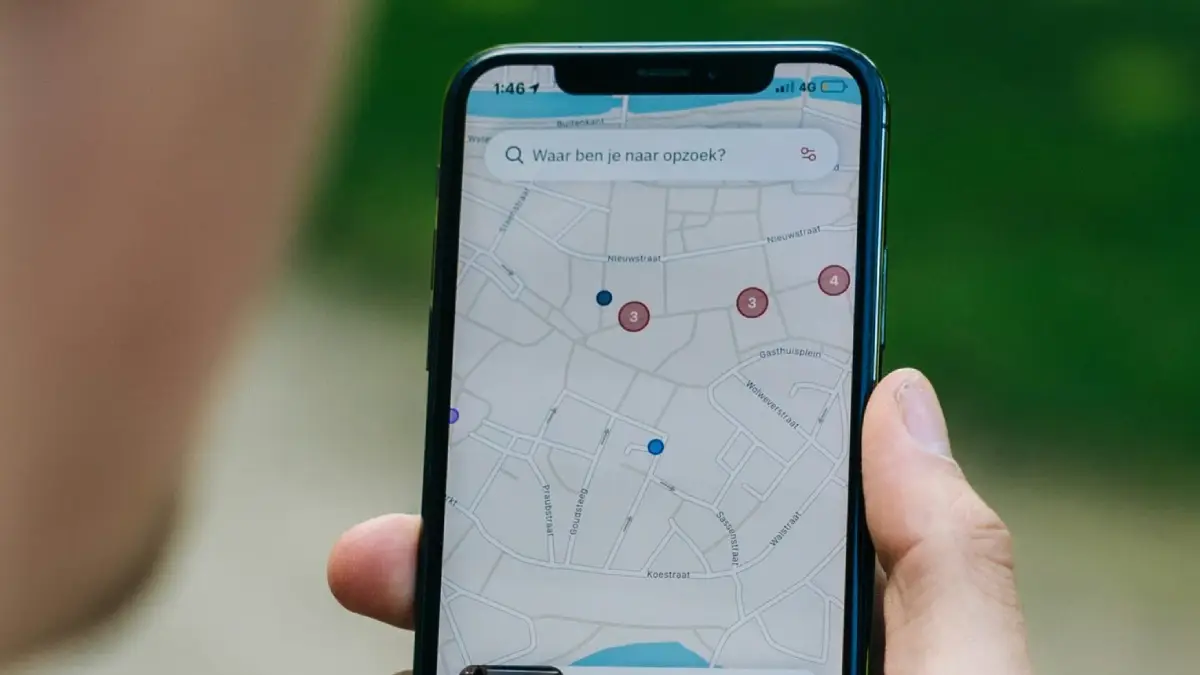
Understanding the Need to Reset Your iPhone 16
Resetting your iPhone 16 can be an essential procedure for various reasons. One of the primary motivations for initiating a reset is troubleshooting persistent issues such as software glitches or unresponsiveness. Over time, your device may experience lags or unexpected errors due to accumulated data and apps that conflict with the operating system. A reset can help refresh the device and potentially resolve these disruptions, thus restoring seamless functionality.
Another common reason to reset your iPhone 16 is when preparing the device for sale or transfer. In this context, it becomes necessary to remove all personal information and settings, ensuring that the new owner is provided with a clean slate. Performing a factory reset is critical in this scenario, as it removes your data permanently, safeguarding your privacy and enabling a smooth transition to the next user.
Additionally, resetting your iPhone 16 can improve its overall performance. Regular usage leads to the accumulation of unnecessary files and apps, which may slow down the device. By resetting the iPhone, you can clear out residual data that may be affecting speed and responsiveness. However, it is essential to recognize the type of reset appropriate for your circumstances. A soft reset, which involves rebooting the device, is usually sufficient for minor glitches. A hard reset can resolve more significant issues without deleting personal data. In contrast, a factory reset will clear all data, making it crucial to back up your information before proceeding.
Ultimately, understanding the different types of resets and their purposes can help you maintain your iPhone 16 effectively, ensuring optimal performance and security.
How to Perform a Soft Reset on Your iPhone 16
Performing a soft reset on your iPhone 16 is an effective method to clear the device’s RAM, which can help to resolve minor performance issues such as app glitches or sluggish responsiveness. Unlike a hard reset, a soft reset won’t erase any of your personal data, making it a safe option for troubleshooting. Here’s how to execute this straightforward process.
To initiate a soft reset, press and hold the “Volume Up” button briefly, and then press and hold the “Volume Down” button. After that, press and hold the “Side” button until the Apple logo appears on the screen. It may take a few moments, but once the logo shows up, you can release the buttons. Your iPhone 16 will reboot, and any temporary issues affecting its performance should be alleviated.
There are various signs you may notice that suggest a soft reset could be beneficial. For instance, if your iPhone becomes unresponsive, or if applications frequently crash, a soft reset could bring back normal functionality. Additionally, if you experience lagging during general operations, performing this reset may improve operational speed without the need for extensive troubleshooting.
In some instances, you may not realize the potential issues affecting your device until you try to use certain applications. If you notice that an app takes longer than usual to load or seems slower than it used to, a soft reset can help refresh the system memory and enhance performance. This simple technique is often overlooked yet can effectively provide a smoother user experience, especially for those who frequently use their iPhone 16 for demanding tasks.
Executing a Hard Reset on Your iPhone 16
A hard reset, also known as a force restart, is a method used to restart an iPhone when it becomes unresponsive or is exhibiting performance issues. This process clears the device’s working memory, allowing apps to run smoothly again and facilitating the installation of pending updates when applicable. It is distinct from a soft reset, which simply involves restarting your iPhone normally without the forceful termination of processes.
There are several scenarios where performing a hard reset may be advisable. For instance, if your iPhone 16 freezes, apps consistently crash, or the device becomes stuck on an Apple logo, a hard reset may be necessary to restore normal functionality. It is vital to approach this procedure with caution, ensuring your device is charged sufficiently, ideally above 50%, to prevent any potential power issues during the reset process. Additionally, it is important to avoid performing a hard reset while iOS is updating, as this could lead to complications such as bricking the device or corrupting the operating system.
To perform a hard reset on your iPhone 16, follow these step-by-step instructions: First, quickly press and release the Volume Up button, then quickly press and release the Volume Down button. Next, press and hold the Side button until you see the Apple logo appear on the screen. This might take a few seconds, and as soon as you see the logo, you can release the button. Your iPhone will then proceed with the hard reset, and upon restarting, it should function as intended. Keeping the hardware buttons pressed in the sequence described is crucial to executing the reset effectively.
By adhering to these guidelines and following the outlined steps, users can successfully perform a hard reset on their iPhone 16, addressing common issues and ensuring optimal device performance.
Restoring Your iPhone 16 to Factory Settings
Restoring your iPhone 16 to its factory settings is a straightforward yet crucial process for various reasons, including preparing for a sale, troubleshooting persistent issues, or starting fresh with a clean slate. This procedure will completely erase all personal data, applications, and configurations, returning the device to its original state. Therefore, before proceeding, it is vital to back up all important information to prevent any data loss.
To begin, ensure that your iPhone 16 is charged and connected to a reliable Wi-Fi network. Access the Settings app by tapping on the gear icon on your home screen. Scroll down and select the “General” option, then scroll to the bottom of the list where you will find the “Transfer or Reset iPhone” option. Tap on this, followed by “Erase All Content and Settings.” You may be prompted to enter your passcode and confirm your decision. This step is essential to prevent accidental resets.
Once you confirm the action, your device may take a few moments to prepare for the reset. Your iPhone 16 will then begin the process of erasing all data, allowing it to reboot and display the Apple logo. After the reset is complete, you will be greeted with the initial setup screen, similar to when you first bought the device.
After the factory reset, it is advisable to check your iCloud or iTunes account to ensure that any associated data was successfully removed from these services. Additionally, make note of any apps or settings you would like to reinstall, and consider spending time to reflect on your data management strategy moving forward. By following these steps meticulously, you can ensure a smooth transition back to factory settings while safeguarding your valuable data.




